Not every time you may want everyone to see all of your articles.
Do you want to restrict access to your content to a certain category of users?
User Access tab has settings to control the access to your Knowledgebase for different User roles.
User Access can be found in Dashboard -> Helpdesk -> Helpie Settings -> User Access.
[ph_sp_menu id=’basic’ label=’Basic’]
User Access Settings:
[/ph_sp_menu] The option with the label: Who can access Help Desk? is the basic way to control the User Access to your Knowledgebase.
You can select who can access your Knowledgebase: ‘Anyone or Logged in users’.
By selecting Anyone, everyone can view all your knowledgebase. By selecting Logged in users, you can restrict to only logged in users who have accessibility to your Knowledgebase.
Hiding a specific Category to a specific user Role:
[ph_sp_menu id=’advanced’ label=’Advanced’] [/ph_sp_menu] Below thatoption, you’ll find listed, all the editable user roles with categories listed near them. You can use this option if you want to hide any category of your KB/Wiki to any specific user role.
Here is an example of hiding MISC category to Admins with the administrator role alone.
You can see all the categories visible on the Main Page to Admin including the Misc category as seen below:
Now if you wanna hide the MISC category alone to the Administrator, just select the Misc category alone and remove the All in the Administrator box as shown below.
Once you save these settings, you can see the changes where this Misc category alone will be hidden for the Administrator in the Main Page as seen below.
In the same way, you can select All or specific categories that any user should be allowed to see.
The default option is All for all User Roles. The category list and the search results filter only the selected categories, giving you the control you need.
You can use Product names and categories to allow Product-specific documentation and setup User Roles Editor or similar plugins to create User Roles for different users.
Password Protect Settings:
The docs for password protection can be found in Password Protection Doc