You can use the below shortcodes for Category listing:
Title:
To set the Title, use the shortcode: [ pauple_helpie_categories_listing type=’xxx’ ] ( without the spaces )
Note: You can give any Title as you wish.
Sort By:
If you want to sort the Categories, use the shortcode: [ pauple_helpie_categories_listing sortby=’xxx’ ] ( without the spaces )
Remember you can sort it in three different ways: Alphabetical, Article Count and Custom. Pls follow custom if you want it to be arranged as given in “Main Page Settings”.
Topics:
If you want to set the topics, use the shortcode: [ pauple_helpie_categories_listing topics=’xxx’ ] ( without the spaces )
Remember you need to give the topic id here to set the topic. To find the Category id, go to Helpdesk -> Helpdesk Category. Move the mouse over the name of the WordPress Category you would like to know the ID of (without clicking) and notice the URL that shows up at the bottom left corner of the browser.
You can also use some free Plugins like “Reveal IDs” to find out the Category id.
Number of Columns:
If you want to set the num of columns, use the shortcode:
[ pauple_helpie_categories_listing num_of_cols=xxxx ] (without the spaces)
Note: You can set the num of columns from 1 to 4.
Type:
You can set four types which are Boxed, Boxed1, Modern and List.
1. Boxed:

Description: The boxed template is a boxed navigation of categories with category images. You can upload the category image in the page WP Dashboard -> Helpdesk -> Helpdesk Category.
Usage: [ pauple_helpie_categories_listing type=’boxed’ ] ( without the spaces )
If you want to control the number of columns, you can use the following Shortcode: [ pauple_helpie_categories_listing type=’boxed’ num_of_cols=2 ] ( without the spaces )
2. Boxed1:

Description: The boxed1 template is a boxed navigation of categories with articles under the category.
Usage: [ pauple_helpie_categories_listing type=’boxed1′ ] ( without the spaces )
If you want to control the number of columns, you can use the following Shortcode: [ pauple_helpie_categories_listing type=’boxed1′ num_of_cols=2 ] ( without the spaces )
If you want to control the number of articles, you can use the following Shortcode: [ pauple_helpie_categories_listing type=’boxed1′ num_of_articles=2 ] ( without the spaces )
3. Modern:

Description: In this Modern template, the main category title and the sub-categories will also be shown. Sub-categories are categories which are assigned to a certain Parent Helpdesk Category. You can also add a description to the main category title if you want. You can add Images to main category title from Dashboard -> Helpdesk -> Helpdesk Category.
Usage: [ pauple_helpie_categories_listing type=’Modern’ ] ( without the spaces )
4. List:
You can use List view using the below shortcode. You can icons for this view from any of the 675 icons provided from font Awesome from the helpdesk category.
[ pauple_helpie_categories_listing type=’list’ ] ( without the spaces )
Hot Tip:
Main page mix-n-match: You can use Helpdesk
Number of Articles:
You can set the number of articles to be displayed under every Category. Use the shortcode:
[ pauple_helpie_categories_listing num_of_articles=’xxx’ ] ( without the spaces )
Note: You can set any Number of articles.
Show Image:
If you display the image, use the shortcode:
[ pauple_helpie_categories show_image=’xxxx’ ] (without the spaces)
Note: Use ‘True’ if you want to display the image. Use ‘False’ if you don’t want to set the image.
Show Description:
If you want to show the description, use the shortcode:
[ pauple_helpie_categories show_description=’xxxx’ ] (without the spaces)
Note: Use ‘True’ if you want to show the description. Use ‘False’ if you don’t want to show it.