The companion computer inside your Viking Drone Vali comes with the latest stable version of NVIDIA JetPack:
https://developer.nvidia.com/embedded/jetpack
This Operating System is based on Ubuntu 18.04 and is sufficient for many development applications. When your application requires a more recent version of Ubuntu, you can upgrade your OS manually. NOTE: this upgrade process is not officially supported by NVIDIA. Depending on your use case, the companion computer might exhibit unexpected behaviors.
Prepare the update
This guide is written for a fresh copy of Jetpack 4.5.1 on a NVIDIA Jetson Xavier NX. Results might vary for different versions.
To allow the Ubuntu update, allow the system to look for OS updates. In the following configuration file, change never to LTS.
sudo gedit /etc/update-manager/release-updatesUpdate all current system packages and remove unnecessary packages.
sudo apt-get update
sudo apt-get upgrade -y
sudo apt autoremove -yUpdate the operating system
Start the update using the Ubuntu graphical updater. During the installation, the user will be prompted with some choices. When this happens, you can choose to keep the current configuration files. When asked to choose between lightdm or gdm3, the choice is up to the user. Lightdm takes up less memory while gdm3 looks more like classic Ubuntu.
sudo do-release-upgrade -d -f DistUpgradeViewGtk3The installation will probably fail to update the Chromium browser. When the installation is fished, you can remove this browser and choose to install a different one like Firefox from the Ubuntu Software Centre.
sudo apt-get remove --purge chromium-browser chromium-brower-l10n -yIn case of duplicate menu bars, remove Unity from your installation as well.
sudo apt purge unitySome final housekeeping
After the update, the NVIDIA icon in the top right corner gets distorted, if you change the name of the image file in the folder /usr/share/nvpmodel_indicator/, it is replaced with a stock icon of three dots.
During the installation, the NVIDIA repositories got turned off. Re-enable them in the Software & Updates application under Other Software.
To make sure that all packages are updated and to remove old packages, do the following commands.
sudo apt update
sudo apt upgrade -y
sudo apt autoremove
sudo apt --fix-broken installReboot your computer. You should now have a working version of Ubuntu 20.04 on you NVIDIA Jetson Xavier NX.