Do you have tons of Informations and finding a way to categorise all the Information based on Topics? You can assign a category to every article using the Helpdesk Categories which will be on the right end. You can also create a new category using the same option.
Categories Template:

The categories can be arranged from 3 different layout types for your Kb main page. You can find this in Dashboard -> Helpdesk -> Helpie Settings -> Main Page -> Main Page Categories listing style. Under that, you will three different templates. Let’s see everything in detail.
1. Boxed:
In this type, Only the main category title will be shown on the Main Page. You can also add Images to main category title from Dashboard -> Helpdesk -> Helpdesk Category.

2. Boxed1:
In this type, both the main category title and the articles name will be shown on the Main Page. You can also add Images to main category title from Dashboard -> Helpdesk -> Helpdesk Category.

3. Modern:
In this type, the main category title and the sub-categories will also be shown. Sub-categories are categories which are assigned to a certain Parent Helpdesk Category. You can also add a description for the main category title if you want. You can add Images to main category title from Dashboard -> Helpdesk -> Helpdesk Category. You can also add any of the 675 icons provided from font Awesome from the helpdesk category.

Number of columns

This option let you choose the number of columns of the main page categories listing. This option does not apply to the Modern template.
Number of articles under each category
You can choose how many articles to shown under each category in your Kb/Wiki main page. The number of articles will be seen only in the Boxed1 template.
Main Page Categories
 The main page categories option is a drag and drop feature where you can drag and drop to re-order the categories, Remove a category from the list by just dragging it to right, and add a category to the list by just dragging it again to the left to be shown in the main page.
The main page categories option is a drag and drop feature where you can drag and drop to re-order the categories, Remove a category from the list by just dragging it to right, and add a category to the list by just dragging it again to the left to be shown in the main page.